
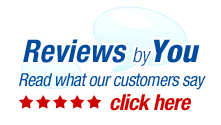
|
Home | About Us | Search | My Account | CUSTOMER SUPPORT | FAQ | Blog | Return Policy Copyright © 2005-2024. QuikShip California. View our Privacy Policy / Conditions of Use Session ID: QS-87364 TradeMark Disclosure: QuikShip Toner is a registered US Trademark. Brother, Canon, Casio, Copystar, Dell, Epson, Gestetner, HP, IBM, Kodak, Konica Minolta, Kyocera Mita, Lanier, Lexmark, Muratec, Neopost, OkiData, Olivetti, Panasonic, Pitney Bowes, Ricoh, Risograph, Samsung, Savin, Sharp, Smith Corona, Tally Genicom, Toshiba, Xerox and other manufacturer brand names and logos are registered trademarks of their respective owners who have no association with or make any endorsement of the products or services provided by quikshiptoner.com. Any use of a brand name or model designation for a non-OEM cartridge is made solely for purposes of demonstrating compatibility, and unless noted as OEM, All products listed on this site is are non-OEM.
|



