
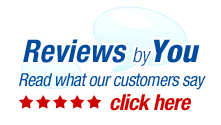
|
10 Products for the Canon imageCLASS D340 Laser MultiFunction Printer
About My Canon imageCLASS D340 Multifunction PrinterPages Per Minute
Cost of Consumables
Printer Resolution
Based
Off 2504 Similar Printers
Canon ImageCLASS D340 Review
In a single desktop package, the Canon D340 gives you B&W laser printing and copying. Designed for the home or small office, the compact 2-in-1 offers full-size copy functions and prints up to 15 pages per minute. The 50-sheet ADR makes copying multiple pages effortless.
Weighing just over 35 pounds, the D340 was marketed by Canon to be a desktop multifunction. The 21-3/8” x 18” footprint is comparable with larger laser printers, but the 18” height may still be too high for a desk with a hutch. Sitting the Canon on a separate table or credenza will give more than enough clearance to use its automatic document feeder Originals can be placed on the 11” x 14” glass platen for scanning and copying single pages or books. The Automatic Document Feeder (ADF) allows for one-sided scanning of up to 50 letter-size originals or 30 legal-size ones. Being designed for desktop use, the D340 connects directly to a computer through its USB port. In less than 11 seconds the D340 starts printing at speeds up to 15 letter-sized pages per minute. At the maximum resolution of 1200 x 600, the Canon produces relatively sharp monochrome prints. The D340 relies on the print emulation drivers built into your computer’s operating system. Up to 999 monochrome copies can be made with the D340 at 15 pages per second. The copy function has three different exposure modes to handle text to photo reproduction. The magnification can be automatically or manually changed from 50% to 200% in 1% increments or in 6 presets. The D340 has a sliding main paper tray capable of holding up to 250 legal-size sheets from 17 to 20-pound bond weights. Non-standard materials up to 20-pound bond can be loaded into the 10-sheet multi-purpose tray. The tray doubles as a dust cover for the main tray, but you want to be careful if any paper is placed in the multi-purpose tray. The multifunction automatically pulls from the multi-purpose tray first.
What is surprising is there is scanner feature on the D340. Adding a scanning function does not increase the size of a multi-function and would only improves on its usefulness in an office as more people are going paperless. This multifunction really shows its age in the speed department. For budget laser printers, 15 ppm was acceptable in 2003. Today, even inkjet printers are faster than the dated D340. The paper tray Canon designed for this and their other compact copiers is not the most durable nor easiest to use. Cantilevered into the side of the D340’s body, the tray and the multi-purpose tray are separate items where the multifunction piggybacks on the main tray. The problem comes when loading paper in the main tray. What many users don’t know is according to Canon’s manual, the multi-purpose tray is not supposed to be in place during printing from the main tray. Also when adding paper, the user must remove the multi-purpose tray first (an interesting feat in itself) before removing the main paper tray. Lastly, while the D340 can handle printing envelopes, even its multi-purpose tray is not designed for paper beyond the typical 20-pound bond, limiting it’s usefulness for printing on special papers. Most problems encountered with the D340 involve the paper trays. Canon does not offer PCL or PostScript print emulation with this model. Instead, the D340 relies on emulation from the host computer itself. For most printing, users won’t notice any difference in performance and considering the simplicity of this 2-in-1 it’s unlikely any high-end Adobe graphics will be sent to this multi-function anyway. |
|
Home | About Us | Search | My Account | CUSTOMER SUPPORT | FAQ | Blog | Return Policy Copyright © 2005-2024. QuikShip California. View our Privacy Policy / Conditions of Use Session ID: QS-87364 TradeMark Disclosure: QuikShip Toner is a registered US Trademark. Brother, Canon, Casio, Copystar, Dell, Epson, Gestetner, HP, IBM, Kodak, Konica Minolta, Kyocera Mita, Lanier, Lexmark, Muratec, Neopost, OkiData, Olivetti, Panasonic, Pitney Bowes, Ricoh, Risograph, Samsung, Savin, Sharp, Smith Corona, Tally Genicom, Toshiba, Xerox and other manufacturer brand names and logos are registered trademarks of their respective owners who have no association with or make any endorsement of the products or services provided by quikshiptoner.com. Any use of a brand name or model designation for a non-OEM cartridge is made solely for purposes of demonstrating compatibility, and unless noted as OEM, All products listed on this site is are non-OEM.
|



