
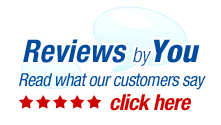
|
5 Products for the Dell P1500 Laser Printer
Dell P1500 Review
The Dell P1500 is a personal laser printer for the home or single office. It delivers monochrome laser printing at resolutions up to 1200 dpi at speeds up to 19 ppm. Coming with enough expandable memory to be a shared printer for a small group of computers and Postscript emulation, the P1500 has room to grow with your needs.
The Dell has a 14.2” x 8” footprint, making it compact enough to sit right on your desk. At 20 pounds, the P1500 is heavier than many personal laser printers on the market. If the appearance of this Dell printer looks familiar that’s because it’s. The P1500 is really a Lexmark E321, just in a different color scheme and rebadged with the Dell emblem. All the parts inside are the interchangeable. The top-loading paper tray can hold up to 150 sheets of paper up to 8 ½” x 14”. The tray doubles to handle your heavier papers and cardstock, envelopes, labels, and transparencies. If you need more capacity, you can stack an additional 250-sheet cassette tray to the P1500. The P1500 prints 19 monochrome pages per minute at 600 dpi. In digitally-enhanced 1200 x 1200 dpi resolution, this Dell keeps images well defined. Unlike many personal laser printers, the P1500 comes with Adobe PostScript3 and HP PCL6 print emulation. The Dell comes with 16MB of memory, impressive for a personal printer. What’s more amazing is the memory can be expanded to a maximum of 144MB, allowing the Dell to easily handle large print jobs and to be a shared across several computers. The P1500 connects directly to a PC using either USB 1.0 connections or IEEE 1284 Parallel. To network the P1500 requires an external print server device or sharing the printer from its computer host. The control panel for the P1500 is simple and intuitive. It has the right amount of LED indicators to quickly know the printer’s status. What’s also unique about the control panel is the labeling of the control buttons “Cancel” and “Continue”. Personally, using the word “Continue” instead of the ambiguous “Enter” or “Go” is brilliant.
The P1500 shows its age with its 13 pages per minute print speed, slower than many inkjet printers. Being a rebadged Lexmark E321 also means the Dell P1500 has the same problems the Lexmark has. Striping or banding is visible when doing solid color graphics or artistic text. If you have a Mac that you want to connect to the Dell P1500, you’re out of luck. Dell does not provide drivers for Apple support, so you’ll have to try the built-in drivers inside OS X to see if you can get one to work with the P1500. |
|
Home | About Us | Search | My Account | CUSTOMER SUPPORT | FAQ | Blog | Return Policy Copyright © 2005-2024. QuikShip California. View our Privacy Policy / Conditions of Use Session ID: QS-87364 TradeMark Disclosure: QuikShip Toner is a registered US Trademark. Brother, Canon, Casio, Copystar, Dell, Epson, Gestetner, HP, IBM, Kodak, Konica Minolta, Kyocera Mita, Lanier, Lexmark, Muratec, Neopost, OkiData, Olivetti, Panasonic, Pitney Bowes, Ricoh, Risograph, Samsung, Savin, Sharp, Smith Corona, Tally Genicom, Toshiba, Xerox and other manufacturer brand names and logos are registered trademarks of their respective owners who have no association with or make any endorsement of the products or services provided by quikshiptoner.com. Any use of a brand name or model designation for a non-OEM cartridge is made solely for purposes of demonstrating compatibility, and unless noted as OEM, All products listed on this site is are non-OEM.
|



