
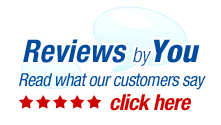
|
23 Products for the HP LaserJet 3015 Laser Printer
About My HP LaserJet 3015 Multifunction PrinterPages Per Minute
Cost of Consumables
Printer Resolution
Based
Off 2504 Similar Printers
HP LaserJet 3015 Review
If you are a family or want to have the best all in one printing device in your home office or your personal office to ensure that all aspects of your office printing jobs are done in house with perfection, the HP LaserJet 3015 is the printing device to consider. This device copies, sends and receives faxes, prints in black & white, and also scans in color and black & white to your PC. With the HP LaserJet 3015, performance is always in the high and there can never be any all in one printer better.
The HP LaserJet 3015 copies, sends and receives faxes, prints in black & white, and also scans in color and black & white to your PC.
There have been some complaints with regards to the HP LaserJet 3015’s document text and scan quality and also with the fact that the HP LaserJet 3015 cannot scan bond documents. |
|
Home | About Us | Search | My Account | CUSTOMER SUPPORT | FAQ |Blog Copyright © 2005-2024. QuikShip California. View our Privacy Policy / Conditions of Use Session ID: QS-87364 TradeMark Disclosure: QuikShip Toner is a registered US Trademark. Brother, Canon, Casio, Copystar, Dell, Epson, Gestetner, HP, IBM, Kodak, Konica Minolta, Kyocera Mita, Lanier, Lexmark, Muratec, Neopost, OkiData, Olivetti, Panasonic, Pitney Bowes, Ricoh, Risograph, Samsung, Savin, Sharp, Smith Corona, Tally Genicom, Toshiba, Xerox and other manufacturer brand names and logos are registered trademarks of their respective owners who have no association with or make any endorsement of the products or services provided by quikshiptoner.com. Any use of a brand name or model designation for a non-OEM cartridge is made solely for purposes of demonstrating compatibility, and unless noted as OEM, All products listed on this site is are non-OEM.
|



