
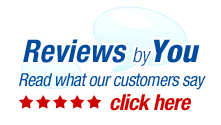
|
6 Products for the Sharp AR-153E Laser Printer
Sharp AR-153E Printer Review
The Sharp AR-153E combines the latest technology in a compact design. With a 250-sheet legal/letter paper supply, 50 sheet bypass tray, and Scan Once Print Many technology, the Sharp AR 153E is well equipped to deliver the productivity required in today's fast-paced office environments. The Sharp AR-153E delivers fast printing speeds without sacrificing quality.
This unit won’t take long to warm up. It will be ready to print in 9.6 seconds. Then it will copy 15 pages per minute. The quality of copies is excellent. It is typically difficult to tell a copy from the original.
|
|
Home | About Us | Search | My Account | CUSTOMER SUPPORT | FAQ | Blog | Return Policy Copyright © 2005-2024. QuikShip California. View our Privacy Policy / Conditions of Use Session ID: QS-87364 TradeMark Disclosure: QuikShip Toner is a registered US Trademark. Brother, Canon, Casio, Copystar, Dell, Epson, Gestetner, HP, IBM, Kodak, Konica Minolta, Kyocera Mita, Lanier, Lexmark, Muratec, Neopost, OkiData, Olivetti, Panasonic, Pitney Bowes, Ricoh, Risograph, Samsung, Savin, Sharp, Smith Corona, Tally Genicom, Toshiba, Xerox and other manufacturer brand names and logos are registered trademarks of their respective owners who have no association with or make any endorsement of the products or services provided by quikshiptoner.com. Any use of a brand name or model designation for a non-OEM cartridge is made solely for purposes of demonstrating compatibility, and unless noted as OEM, All products listed on this site is are non-OEM.
|



