
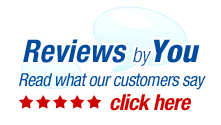
|
8 Products for the Xerox WorkCentre M15 Laser Printer
About My Xerox WorkCentre M15 Multifunction PrinterPages Per Minute
Cost of Consumables
Printer Resolution
Based
Off 34 Similar Printers
Xerox WorkCentre M15 Printer Review
The Xerox WorkCentre M15 is a monochrome printer and digital copier. Operational costs for the WorkCentre M15 are low since it only uses one toner cartridge. Black toner cartridges for this printer yield 6,000 prints.
Toner cartridges for the Xerox WorkCentre M15 are affordable. Replacement cartridges for the WorkCentre M15 can be purchased from the manufacturer or from a certified third party vendor online that may offer less expensive options. These cartridges produce professional quality monochrome text and images. Text is easily readable at 4 point fonts.
The Xerox WorkCentre M15 lacks color printing. Another drawback is that the standard model only can handle 650 sheets of paper. Offices that do a lot of printing will have to add paper almost every day. |
|
Home | About Us | Search | My Account | CUSTOMER SUPPORT | FAQ | Blog | Return Policy Copyright © 2005-2024. QuikShip California. View our Privacy Policy / Conditions of Use Session ID: QS-87364 TradeMark Disclosure: QuikShip Toner is a registered US Trademark. Brother, Canon, Casio, Copystar, Dell, Epson, Gestetner, HP, IBM, Kodak, Konica Minolta, Kyocera Mita, Lanier, Lexmark, Muratec, Neopost, OkiData, Olivetti, Panasonic, Pitney Bowes, Ricoh, Risograph, Samsung, Savin, Sharp, Smith Corona, Tally Genicom, Toshiba, Xerox and other manufacturer brand names and logos are registered trademarks of their respective owners who have no association with or make any endorsement of the products or services provided by quikshiptoner.com. Any use of a brand name or model designation for a non-OEM cartridge is made solely for purposes of demonstrating compatibility, and unless noted as OEM, All products listed on this site is are non-OEM.
|



